This article is intended for people who like to play with their laptops at home, taking advantage of the CPU‘s virtualization capabilities therefore firing up several VMs. I assume everybody know by now what a VM is. The story is more compelling to those using a laptop with an internal SSD drive which (due to higher cost) has usually less usable storage capacity as opposed to the old school HDD. I like to keep a Windows-based VM around to test random stuff from time to time or even use some specific tools which either don’t have yet a good Unix/Linux alternative or just because I’m too lazy. My Hypervisor of choice is Oracle’s VirtualBox due to its simplicity and user friendliness. My Windows 7 VM (more specifically the virtual disk used by it a.k.a. “W7_SystemDisk.vdi” file) has recently grown to 30 GiB which is a lot for my limited SSD capacity. Therefore, I decided that I must do something about it. My decision was grounded on the fact that I rarely use this VM (like once a week) and I have more important ones to build and run (i.e. try new Linux distribution releases). Given that my laptop has a built-in SD slot, I went and bought a Samsung micro SDXC card to use it as a new home for my afore-mentioned VM.

Of course one can use a standard USB flash drive for the very same purpose. Next important choice I had to decide upon was of course: which file system to use? There is always a trade-off between usability (portability) and performance. As I knew that performance will drop much after moving my VM on this little thing, I quickly made up my mind: performance is my priority. Also since I recently found a nice, tiny utility for Windows which I wanted to test, I had the perfect opportunity to do so.
My VM system disk (C:) was looking like this:

Here is what I did next:
Benchmark #1
– format the SDXC card using HFSPlus
– copied entire “TestVM_Folder” under root
– start VM from SDXC then ran the Parkdale
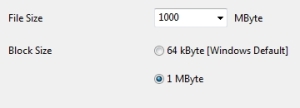
Windows 7 performance result

Benchmark #2
– format the SDXC card using NTFS
– copied entire “TestVM_Folder” under root
– start VM from SDXC then ran the Parkdale
Windows 7 performance result
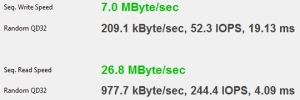
Benchmark #3
– format the SDXC card using ExFAT
– copied entire “TestVM_Folder” under root
– start VM from SDXC then ran the Parkdale
Windows 7 performance result
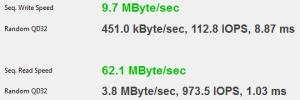
Conclusion:
ExFAT is/was the best choice for me as my priority was performance.
One may go further and apply some well-known NTFS performance hacks.